Accessible PDFs from
PowerPoint – in just a few clicks
axesSlide creates legally compliant, accessible PDF documents directly from Microsoft PowerPoint. Giving everyone access to the information during and after the presentations. 100% automated. No more reworking.
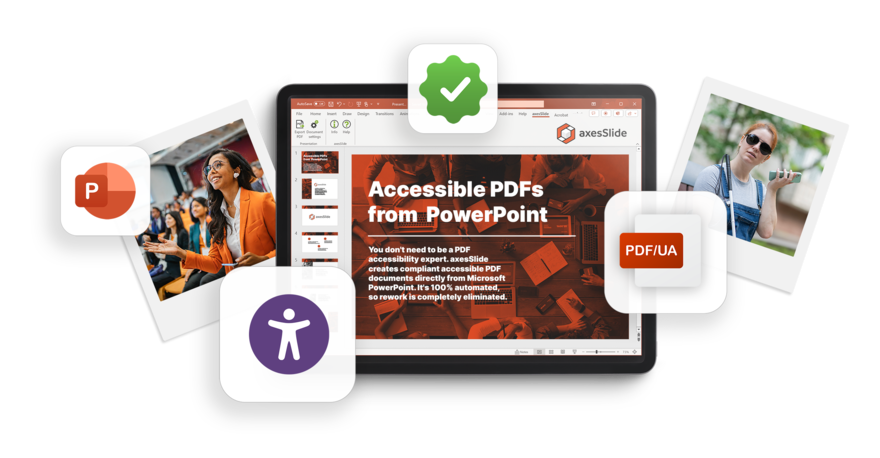

Why axesSlide?
PowerPoint presentations have become an integral part of everyday work and university life; millions of PowerPoint presentations are created every day. So there are countless creators of presentations and at least as many people who hear and see these presentations. axesSlide easily creates an accessible PDF document from your PowerPoint presentation ‒ with just a few clicks.
Advantages of axesSlide
No previous knowledge
You don't need to be an expert in PDF accessibility. Simply use the tools in PowerPoint, such as setting the reading order. axesSlide does the rest.
Simple
You can implement all requirements in PowerPoint. axesSlide automates the accessibility in the PDF conversion: No need for reworking.
For all
People with disabilities can also create accessible files with axesSlide. As with axesWord, the user interface is designed to be accessible.
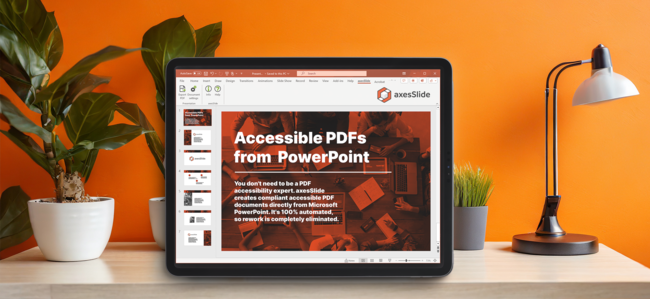
Try axesSlide
Why not create your next presentation as an accessible PDF document? We promise you: it's really easy!
Create accessibility completely in PowerPoint
Create all accessibility properties in Microsoft PowerPoint and combine with axesSlide to create a PDF/UA- and WCAG-compliant PDF completely automatically. Reworking and time-consuming quality assurance are no longer necessary.
Apply the PowerPoint functions
You can easily create the accessibility properties using the PowerPoint functions. axesSlide automatically generates the accessibility properties in the PDF. This applies, for example, to:
- Reading order
- Presentation title (H1) and slide title (H2)
- Numbered and bulleted lists (also nested)
- Images, graphics, charts, SmartArt (including bounding boxes)
- Grouping
- Tables
- Decorative elements
- Language labels
- Links including alternative descriptions
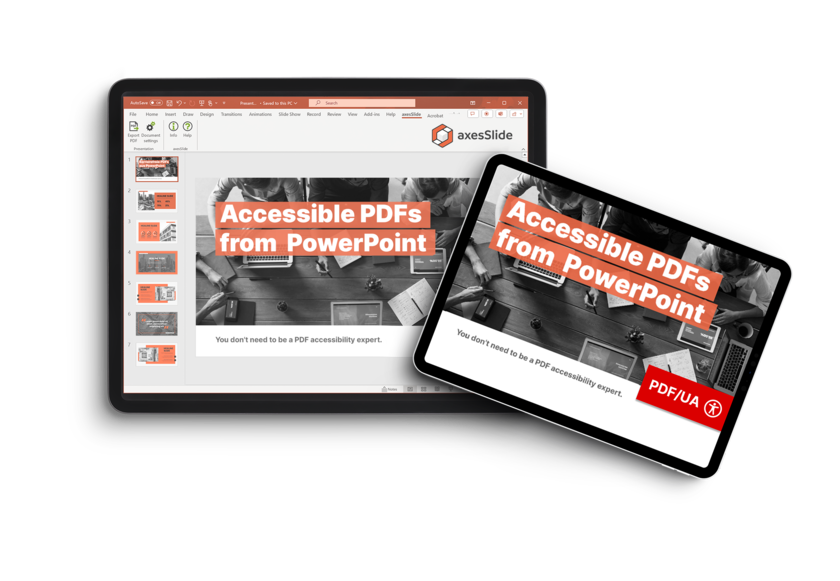
What axesSlide does
Our motto "Hide complexity" also applies to axesSlide: the magic happens in the background during the creation of the accessible PDF document.
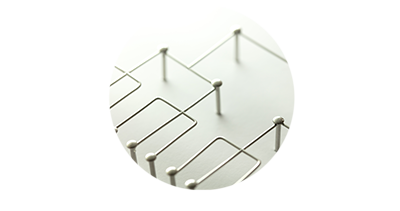
Carries out its own structural analysis
PowerPoint does not provide enough information about the structure of your presentation. axesSlide analyses to capture as much structural information as possible.

Creates a clean tag tree in the PDF
An incorrect or bloated tag tree can make a document inaccessible. axesSlide creates a clean, lean PDF tag tree.

Prevents typical conversion errors
Many of the technical accessibility requirements of a PDF are the responsibility of the software. axesSlide covers all of them that can be fulfilled automatically.

Creates reliable additional information
Assistive technologies such as screen readers require reliable additional information. axesSlide creates this information to enable equal access.