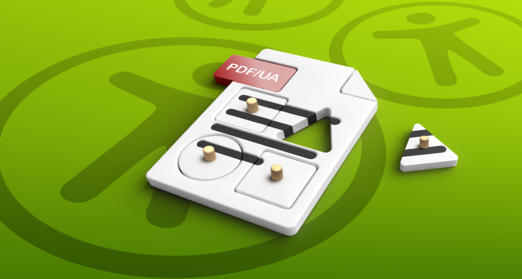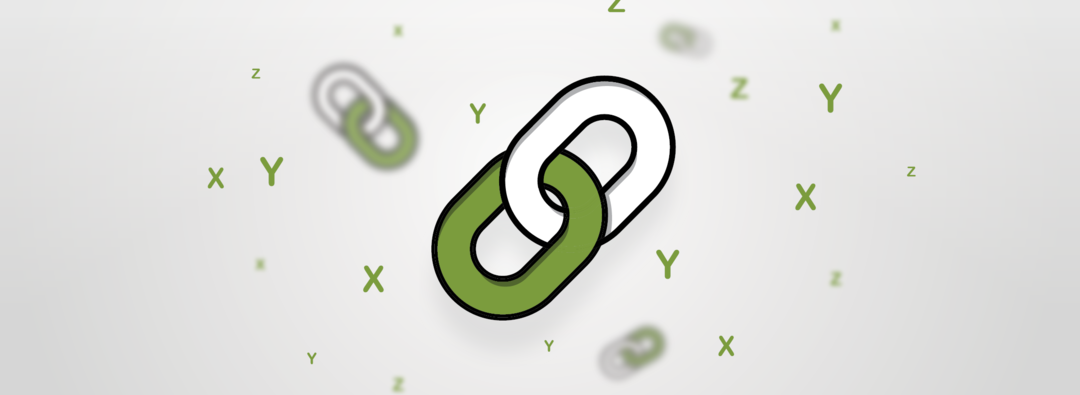
Internal Links in Accessible PDFs

Internal links often raise questions when creating (accessible) content. Why are they essential for accessible documents, and what should you consider when creating them? We’ll explain it here.
What are internal links?
Each internal link has a target within the same document. The type of target can vary. The ISO standard 32000-1:2008 introduces different types of internal link targets, so-called destinations. When it comes to accessibility, we have a clear favorite among them.
Internal links in PDFs play a crucial role in usability and navigation. They allow users to jump directly to specific locations within a document – whether from the table of contents to a specific heading or from the text to a footnote. This article explains the different types of internal targets, and which one is our favourite in terms of accessibility.
Page Numbers are not enough
Internal links are only accessible if they allow users to navigate precisely to a specific destination within the document. Linking to a page is not enough – it needs to be much more precise. For example, a Page/Fit link displays the entire page as the target, which is not accessible for several reasons:
If I want to navigate to a specific heading within a document, I expect to arrive exactly at that point in the text – not to the entire page where I then would have to search for the heading myself.
Another reason is that PDFs can be read in different viewing modes and zoom levels. When a link only points to a page, this can lead to issues, especially if the document is being read with a zoom factor other than 100%.
For example, imagine reading a PDF document with a zoom factor of 300%. In this case, only a specific portion of the page is visible in the display window. If the link only points to the page, the relevant content might be outside the visible area.
How do I know If my internal link is accessible?
It’s easy to visually check if the internal link is set correctly. The target of the link should appear in the top left corner of the document view. Even with a high zoom factor, the target should still be positioned in the top-left corner of the window.
To check, you can open your document with a 400% zoom level. If, after clicking the link, the target appears in the top-left corner of your window, then everything has been set up correctly.
XYZ Destinations
XYZ destinations are the most precise type of link and our favourite for accessibility because they are easily interpreted by assistive technologies. This means, for example, that when a screen reader encounters an internal link to a heading, it will start reading exactly at that heading.
Technically speaking, XYZ destinations consist of the target page, the X and Y coordinates, and the zoom factor. With this information, any point in a document can be set as a link destination.
For accessibility reasons, we recommend setting the zoom factor to zero. This ensures that the zoom factor remains as set by the user for reading the document. For instance, if someone is reading the document with a zoom factor of 400% and the internal link forces the zoom back to 100%, it can be very difficult to regain orientation within the document.
The WCAG (Web Content Accessibility Guidelines) also state that user settings should not be overridden. Therefore, according to the WCAG guidelines, changing the zoom factor would be an accessibility error.